[TUT] lock your keyboard &mouse w/ password
Page 1 of 1
![[TUT] lock your keyboard &mouse w/ password Empty](https://2img.net/i/empty.gif) [TUT] lock your keyboard &mouse w/ password
[TUT] lock your keyboard &mouse w/ password
install nyo muna siya then i-run ninyo. Dun sa lower right corner ng inyong screen (notification area, kung saan andun ang icon ng antivirus, internet connection, at volume), click nyo sya dun.
ayusin nyo ang mga password nyo. yung isang password e para mabuksan ang setting. ang isa naman e para madisable ang lock. tandaan nyo na lang.
tapos, iclose nyo na ang setting para magwork ang password na inilagay ninyo.
para matanggal yung lock, itype nyo lang yung pasword na inilagay ninyo.
Kid-Key-Lock is a small Windows application designed to lock specific keyboard and mouse functions with just a few configuration options.
Once you install the application you are prompted to choose the restrictions you wish to apply, which can be easily configured through a very intuitive window.
The setup menu is actually a clean window that lets you select the mouse locks by enabling some of the available options, which include lock left mouse button, right or middle buttons, double click, mouse wheel or the mouse pointer.
If you wish to enable a series of restrictions over the keyboard, this time you need to drag a slider to lock system key combinations, lock all keys except character keys, space, enter and arrows or lock all keys.
Another feature is the password that can be typed anywhere on the screen to show the setup or simply to quit the application, with separate options to enable a balloon notification with password reminder.
Kid-Key-Lock could prove quite useful not only to parents who wish to restrict children access to the computer, but also in case you want to prevent accidental presses of certain buttons.
The program works flawlessly on all Windows versions and doesn't hamper system performance at all, without requiring administrator privileges on Windows 7.
In the end, Kid-Key-Lock seems to be a useful software solution, but more features and configuration options are still needed to attract more users. Plus, it also places an icon in System Tray to easily control some of the locks, which can only be good news for those who don't want to waste too much time setting up the program.
[You must be registered and logged in to see this image.]
Download link: [You must be registered and logged in to see this link.]
ayusin nyo ang mga password nyo. yung isang password e para mabuksan ang setting. ang isa naman e para madisable ang lock. tandaan nyo na lang.
tapos, iclose nyo na ang setting para magwork ang password na inilagay ninyo.
para matanggal yung lock, itype nyo lang yung pasword na inilagay ninyo.
Kid-Key-Lock is a small Windows application designed to lock specific keyboard and mouse functions with just a few configuration options.
Once you install the application you are prompted to choose the restrictions you wish to apply, which can be easily configured through a very intuitive window.
The setup menu is actually a clean window that lets you select the mouse locks by enabling some of the available options, which include lock left mouse button, right or middle buttons, double click, mouse wheel or the mouse pointer.
If you wish to enable a series of restrictions over the keyboard, this time you need to drag a slider to lock system key combinations, lock all keys except character keys, space, enter and arrows or lock all keys.
Another feature is the password that can be typed anywhere on the screen to show the setup or simply to quit the application, with separate options to enable a balloon notification with password reminder.
Kid-Key-Lock could prove quite useful not only to parents who wish to restrict children access to the computer, but also in case you want to prevent accidental presses of certain buttons.
The program works flawlessly on all Windows versions and doesn't hamper system performance at all, without requiring administrator privileges on Windows 7.
In the end, Kid-Key-Lock seems to be a useful software solution, but more features and configuration options are still needed to attract more users. Plus, it also places an icon in System Tray to easily control some of the locks, which can only be good news for those who don't want to waste too much time setting up the program.
[You must be registered and logged in to see this image.]
Download link: [You must be registered and logged in to see this link.]

princeterror- Universal Moderator

- Posts : 272
Credits : 11465
Fame : 81
Join date : 2012-06-07
Age : 33
 Similar topics
Similar topics» Paano ko ma recover ang password ko sa yahoo ko na hinde ko na alam ang secret question at password
Page 1 of 1
Permissions in this forum:
You cannot reply to topics in this forum![[TUT] lock your keyboard &mouse w/ password Welcome](https://2img.net/h/i455.photobucket.com/albums/qq274/phatol/welcome.png)





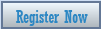

 by
by